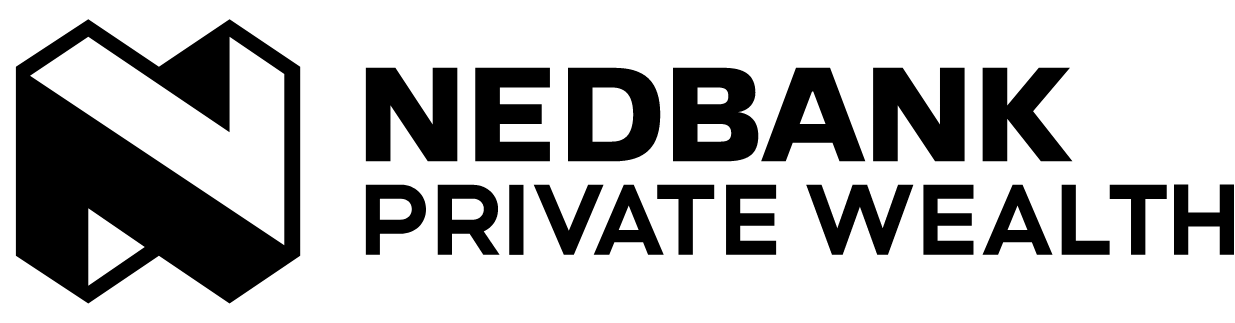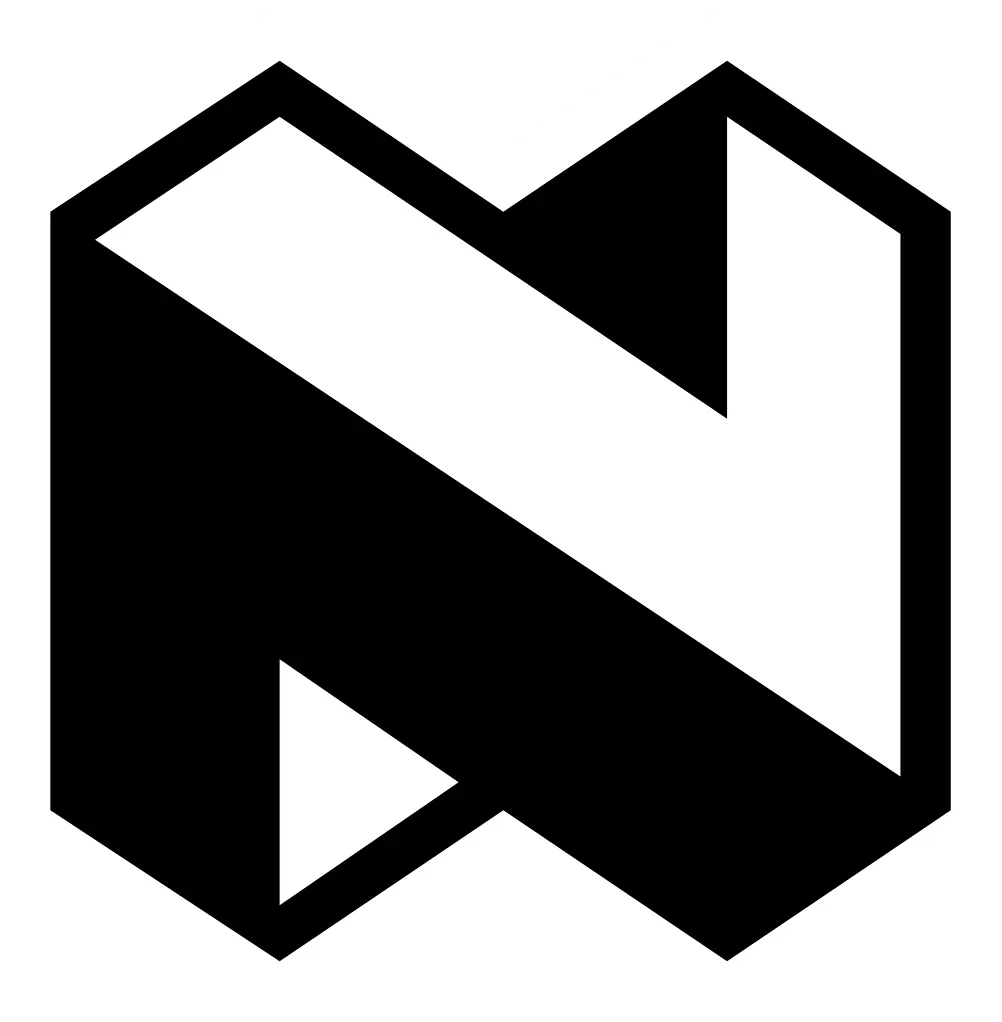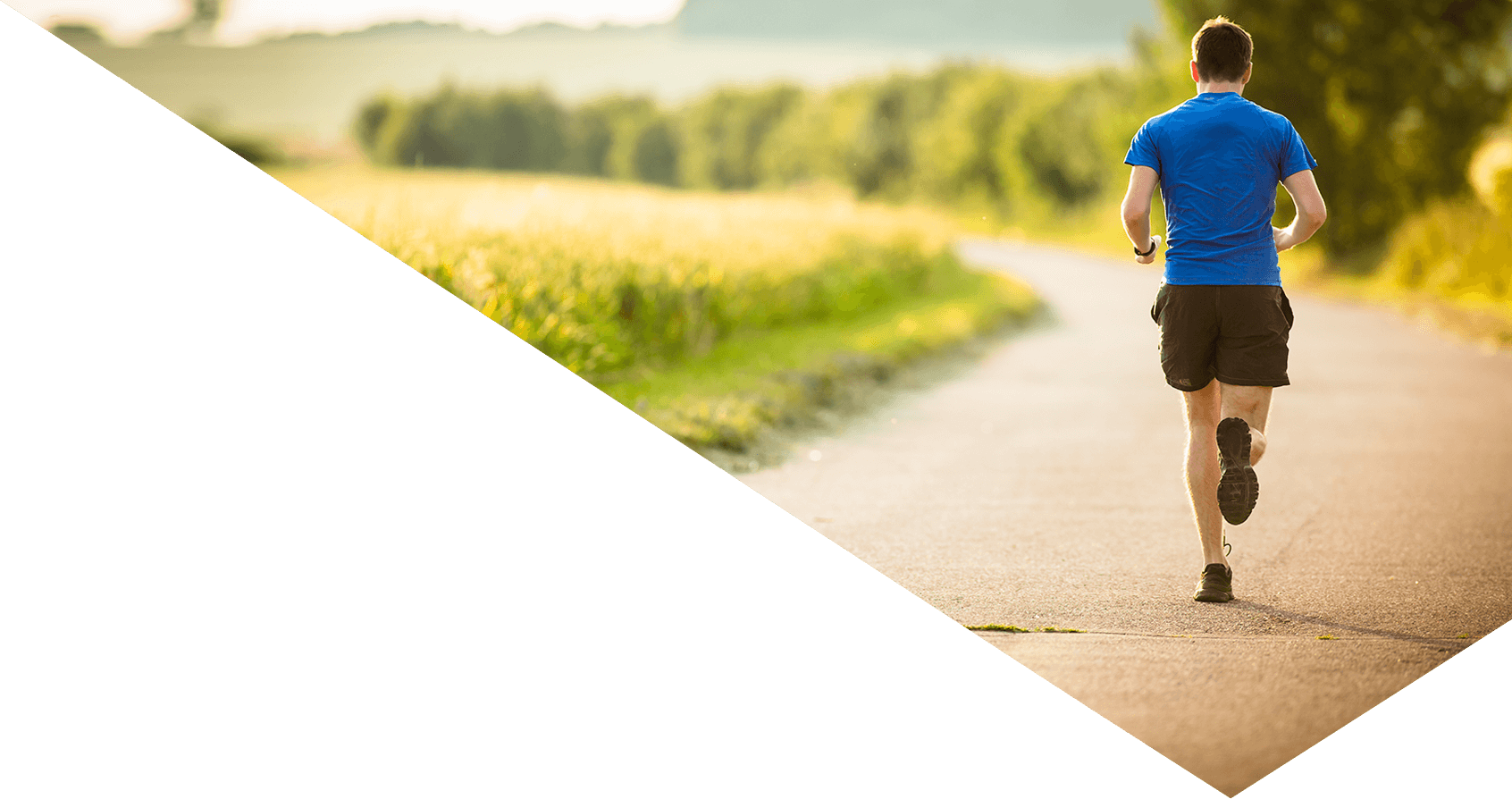Help when completing your tax returns
Use our Online Wealth Services for creating and downloading reports on your transactions for the previous tax year, or ask for help from the Nedbank Private Wealth client services team.
For information about investments you have sold, or bank accounts that now have a zero balance, please follow the steps in the options below for:
- How to view transaction over the previous tax year
- How to download, filter and sort banking transactions over the previous tax year
How to view transaction over the previous tax year
Step 1: Go to ‘More’.
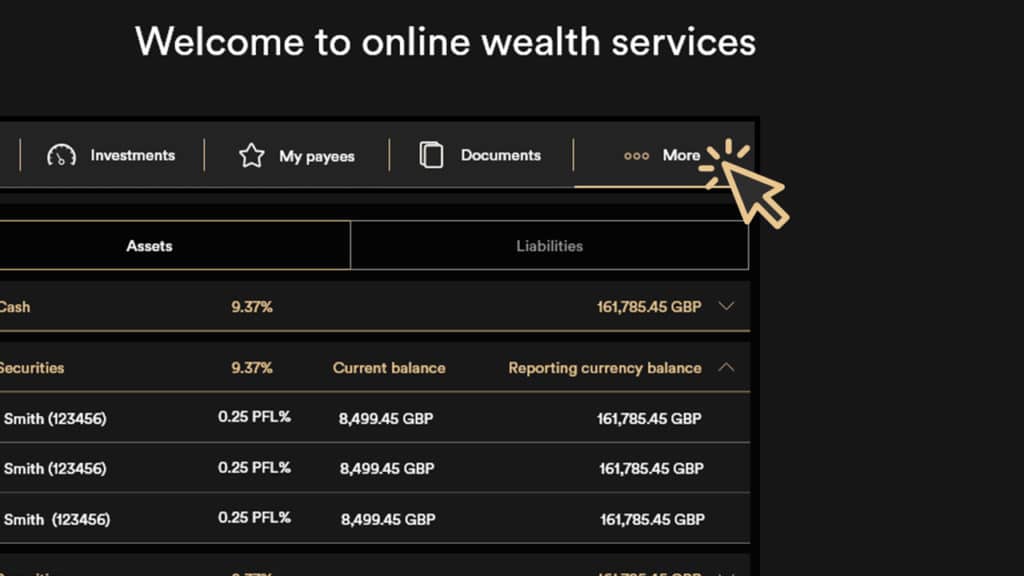
Step 2: Click on ‘Configure Dashboard’.
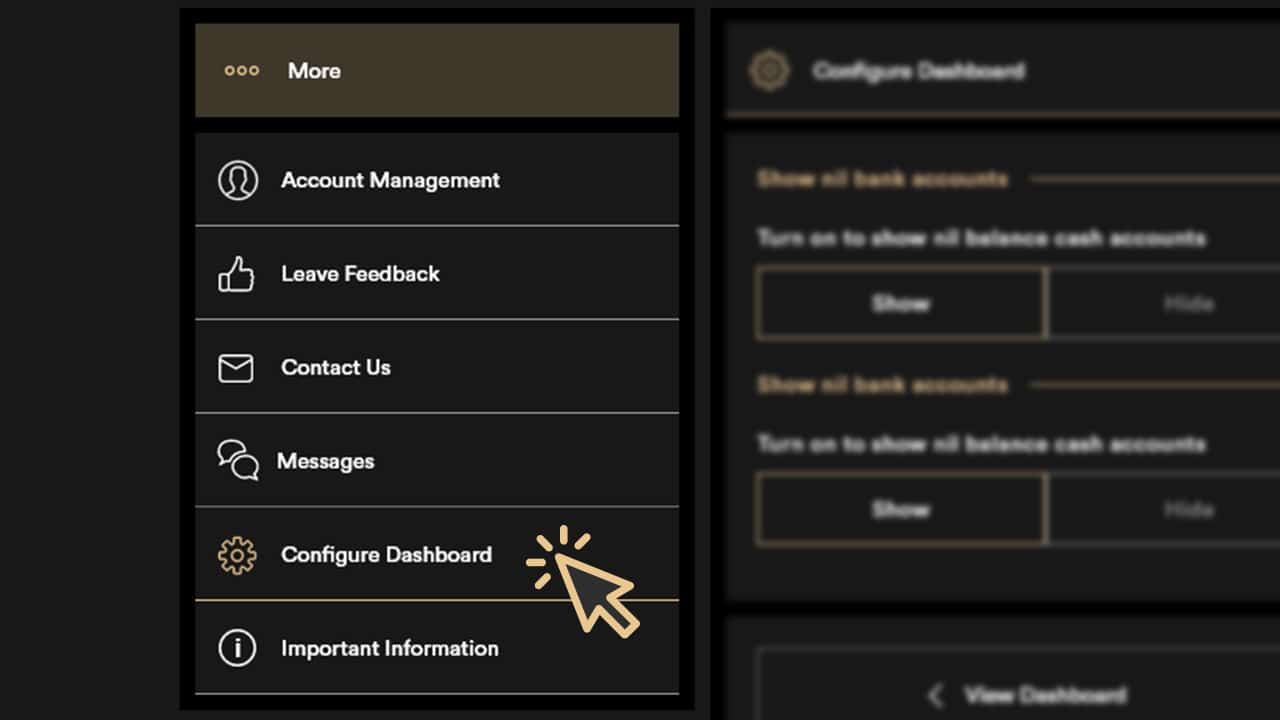
Step 3: Choose to ‘show nil’ bank accounts and/or investments.
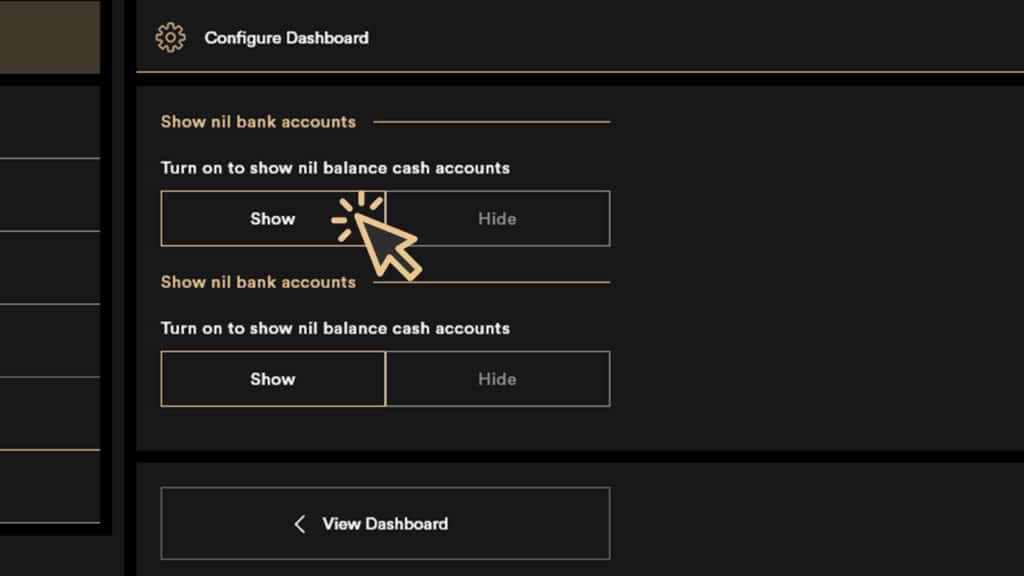
How to download, filter and sort banking transactions over the previous tax year
Step 1: Choose ‘Banking’ from the menu bar at the top of your dashboard.
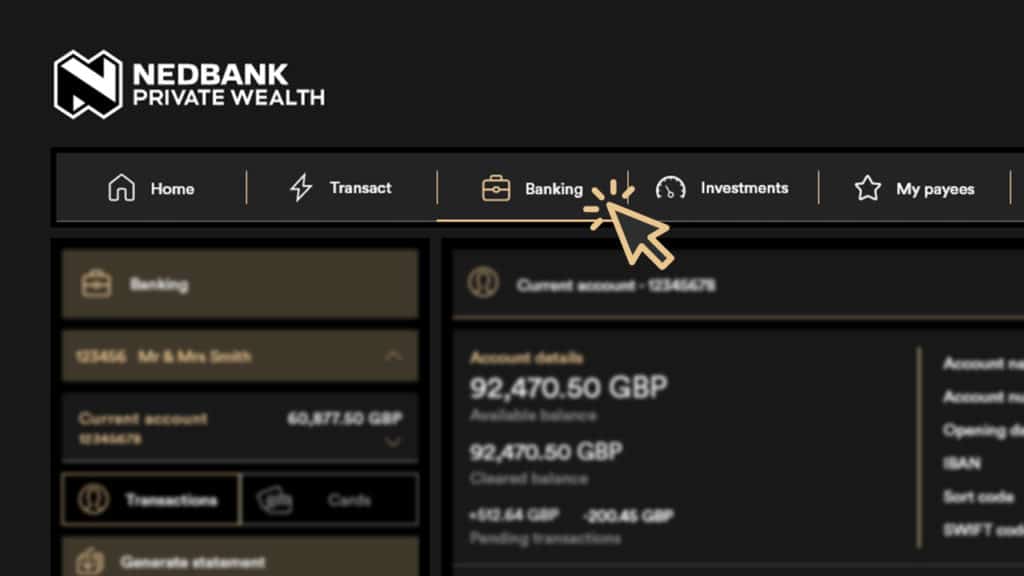
Step 2: Select a bank account.
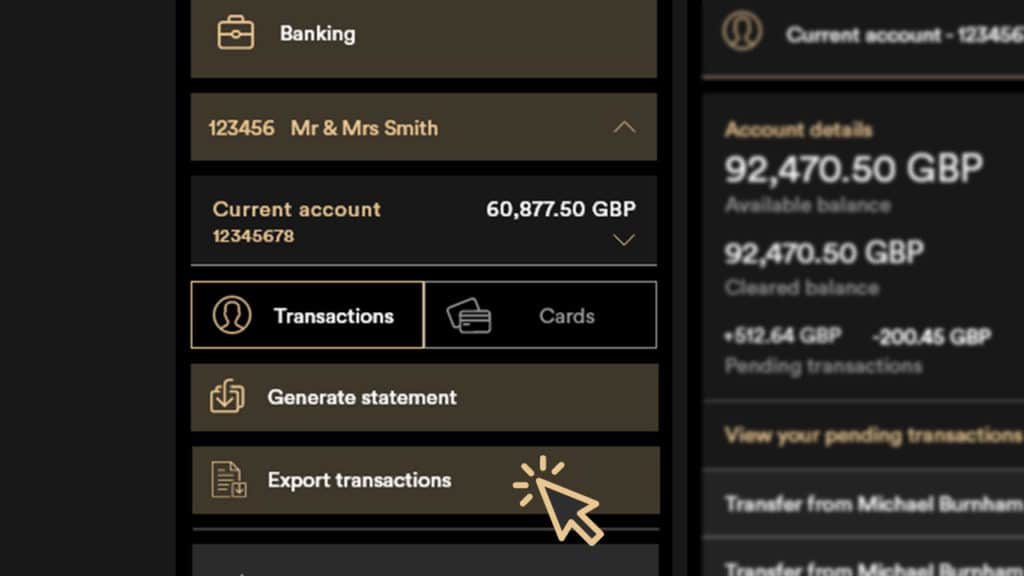
Step 3: Click ‘Export Transactions’, then choose the ‘from’ and ‘to’ dates covering a maximum period of one year. Should you require transactions covering a period more than one year, you can simply repeat the process entering different dates each time.
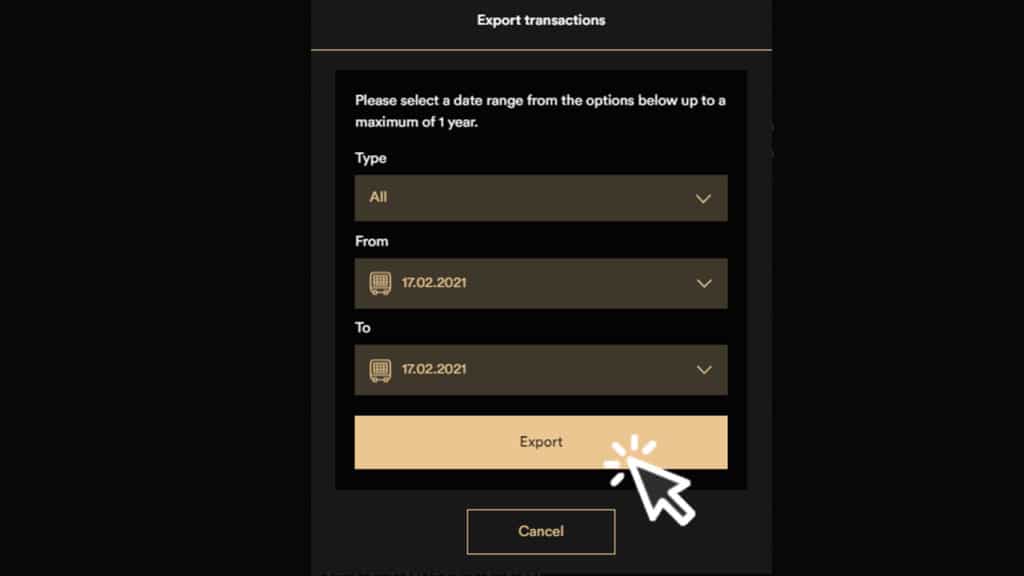
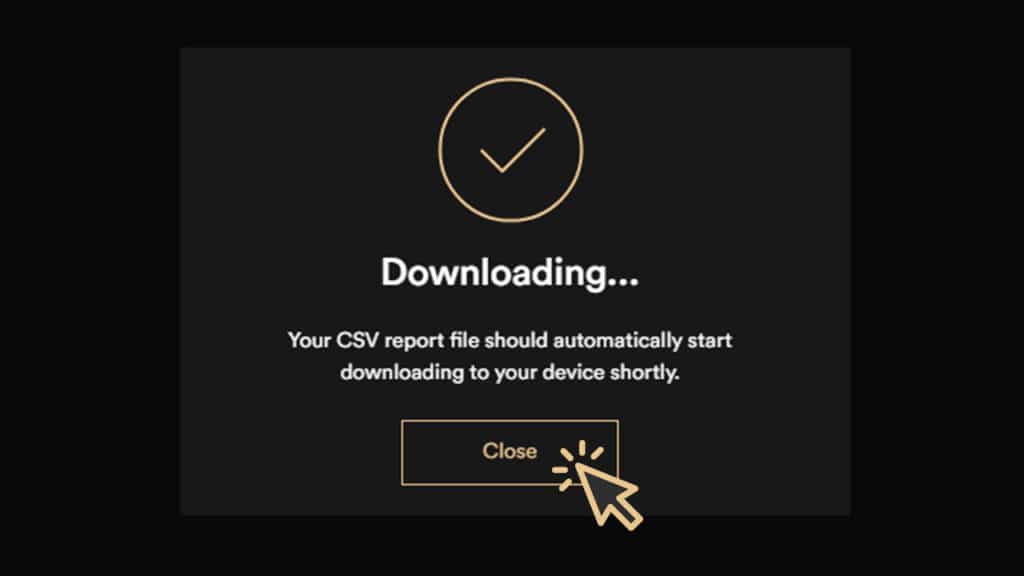
Step 4: You will need to expand columns A and B, containing the transaction narrative and date, to see the full details, simply hover over the right-hand edge of each column, and double-click to expand.
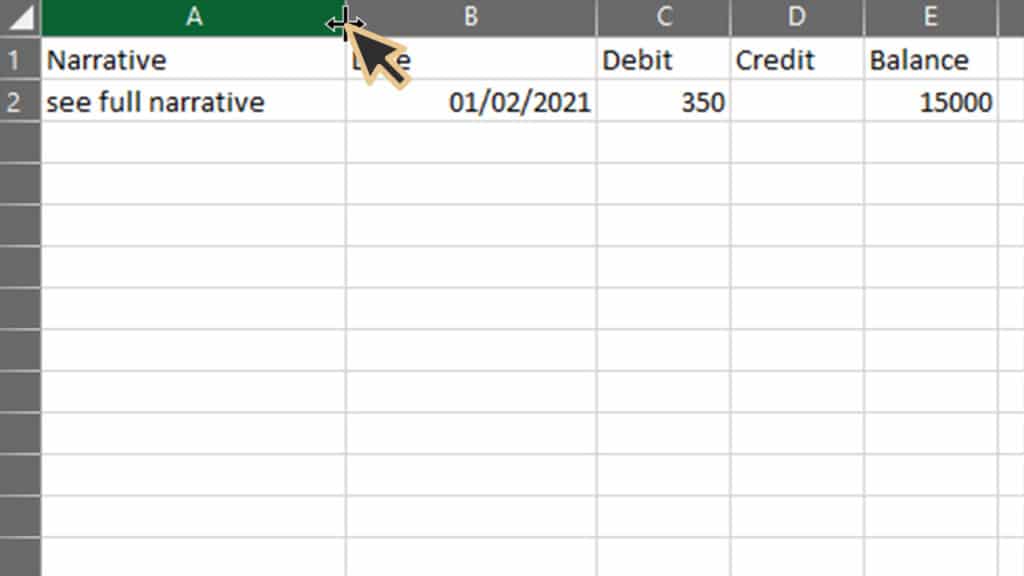
If you are still having difficulties, please email our client services team to request a full Notice of Income Report, which provides the details of interest, other income and a full trading statement.
You can also visit our online access page for more information and guides on how to use our Online Wealth Services, for both desktop and mobile platforms.